Deploying LogicVein Appliances on VMware
In today’s digital age, virtualization has become an integral part of the IT infrastructure. Among the leading virtualization software providers, VMware stands out as a reliable and efficient solution for businesses of all sizes. Setting up VMware requires careful planning and execution to ensure optimal performance and functionality.
The first step in a VMware setup is to determine the hardware requirements. This involves evaluating the server’s capacity, memory, storage, and network capabilities. It is crucial to select hardware that can handle the anticipated workload and provide sufficient resources for virtual machines.
Configuring networking settings is necessary for seamless communication between virtual machines and external networks. This includes assigning IP addresses, setting up VLANs if required, and configuring firewalls or routers.
Creating virtual machines comes next in the setup process. Each VM should be allocated sufficient resources such as CPU cores, memory, disk space, and network bandwidth based on its intended use. Additionally, installing guest operating systems within each VM allows users to utilize different software environments efficiently.
Lastly, it is crucial to implement backup solutions for data protection in case of system failures or disasters. Regularly backing up virtual machine images ensures quick recovery options.
Operating Environment:
| Item | Requirements |
|---|---|
| Virtualization Platform | ≥ VMware ESXi 7.0 ≥ Hyper-V (Windows Server 2012 R2 or greater) |
| CPU | ≥ 8 cores |
| Memory | ≥ 8 GB |
| Hard Disk | HDD 1: 8 GB (system area) HDD 2: 50 GB or more (data area) |
| Supported Browsers (We recommend that you use the latest version of a compatible browser) | Google Chrome, Mozilla Firefox, Microsoft Edge |
Step-by-Step VMware VM Deployment
1. Start the VM Deployment Wizard
Login to the VMware Web UI, then click
Virtual Machines → Create/Register VM.
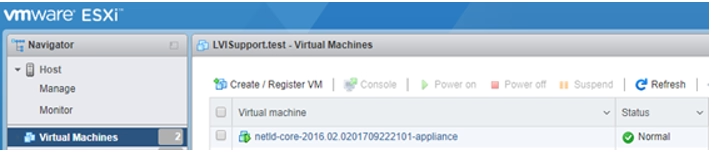
2. Select Deployment Type
Choose Deploy a virtual machine from an OVF or OVA file, then click Next.
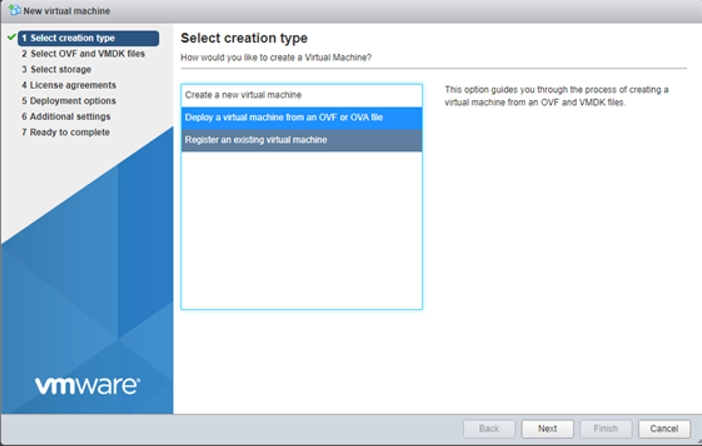
3. Upload the OVA File
Enter a name for the virtual machine, then drag and drop the LogicVein VA .ova file. Click Next to continue.
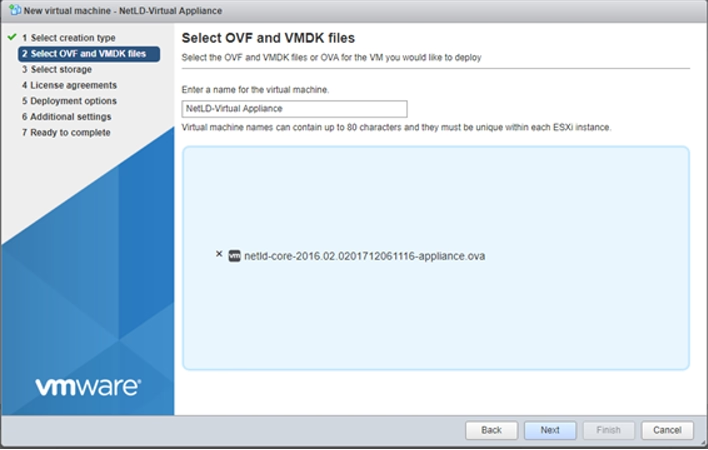
4. Select Storage
Choose the datastore where the VM will reside, then click Next.
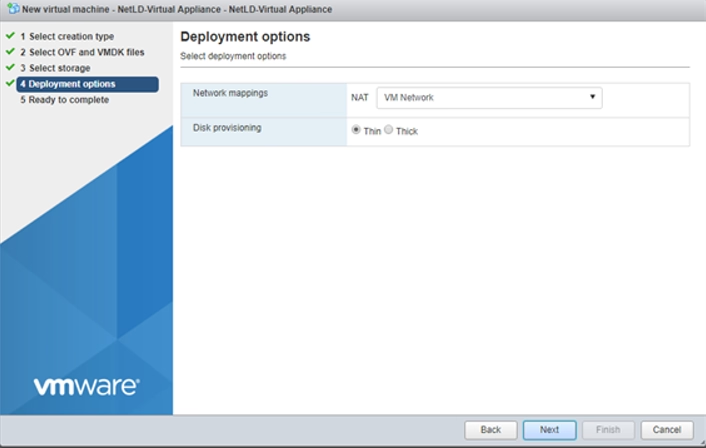
5. Configure Network and Disk Provisioning
Select the desired Network and Disk Provisioning method.
💡 Recommendation: For Disk Provisioning, use Thin to optimize storage usage.
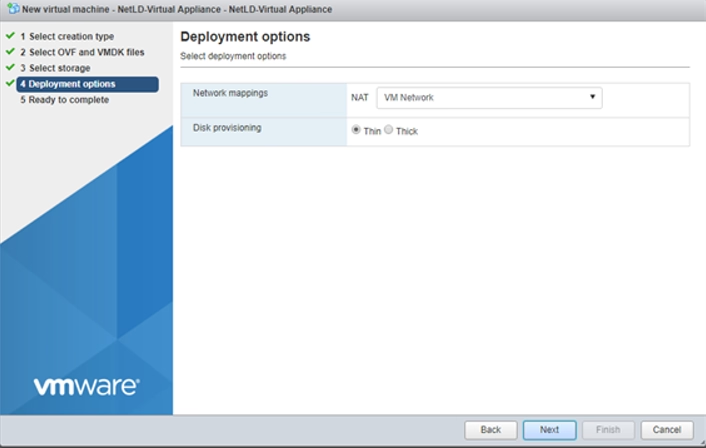
6. Complete the Deployment
Review your settings and click Finish to deploy the virtual machine.
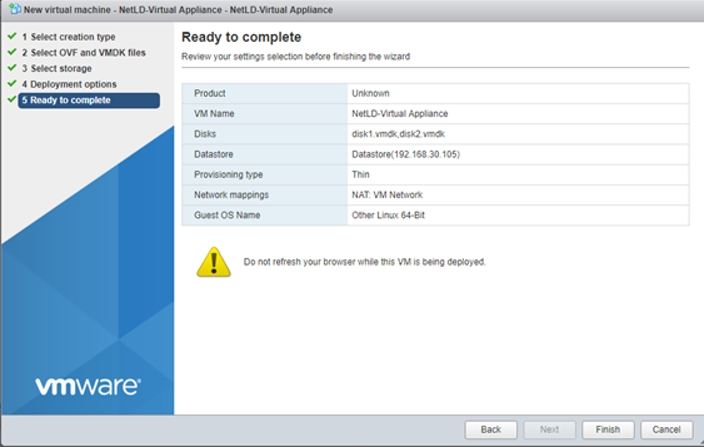
✅ Final Notes
- Using Thin provisioning helps conserve datastore space while still allowing the VM to grow as needed.
- Ensure your VMware host and datastore meet the system requirements for the LogicVein virtual appliance.
- Once deployed, power on the VM and proceed with any post-deployment configuration (network settings, licenses, etc.).
After the deployment is completed, start the new virtual machine
Final Takeaway
With LogicVein, you do not just react to changes — you control them.
Watch our series of videos here or see all our features here.
With its combination of discovery, monitoring, compliance, and automation, LogicVein transforms how IT teams manage complex network environments.
Whether you are looking to reduce manual work, improve network reliability, or gain better visibility into device configurations, LogicVein will provide you with the tools you need—all in a single platform.
Ready to see LogicVein in action? Request a Demo and discover how you can simplify operations, improve reliability, and gain full network visibility.
#LogicVein #SmartBridge #NetworkAutomation #NetworkManagement #NetworkCompliance #ChangeManagement #MSPTools #MultiVendorNetworks




